Log out, power off or switch users
When you have finished using your computer, you can turn it off, suspend it (to save power), or leave it powered on and log out.
Terminare la sessione o passare a un altro utente
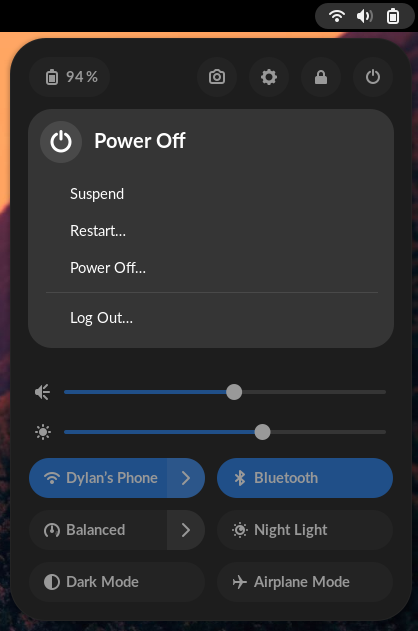
Per permettere l'uso del computer a un altro utente, è possibile sia terminare la propria sessione sia lasciare in esecuzione la sessione e semplicemente cambiare utente. Se si cambia utente, tutte le proprie applicazioni resteranno in esecuzione, disponibili come le si era lasciate quando si riaccederà.
To Log Out or Switch User, click the
system menu on the right
side of the top bar, click the
button, and select the correct option.
The Log Out and Switch User entries only appear in the menu if you have more than one user account on your system.
Bloccare lo schermo
If you’re leaving your computer for a short time, you should lock your screen to prevent other people from accessing your files or running applications. When you return, you will see the lock screen. Enter your password to log back in. If you don’t lock your screen, it will lock automatically after a certain amount of time.
To lock your screen, click the system menu on the right side of the top
bar and click the
button.
When your screen is locked, other users can log in to their own accounts by clicking Log in as another user at the bottom right of the login screen. You can switch back to your desktop when they are finished.
Sospendere
To save power, suspend your computer when you are not using it. If you use a laptop, the system, by default, suspends your computer automatically when you close the lid. This saves your state to your computer’s memory and powers off most of the computer’s functions. A very small amount of power is still used during suspend.
To suspend your computer manually, click the system menu on the right side
of the top bar, click the
button, and select Suspend.
Spegnere o riavviare
If you want to power off your computer entirely, or do a full restart,
click the system menu on the right side of the top bar, click the
button, and select either Restart… or Power Off….
If there are other users logged in, you may not be allowed to power off or restart the computer because this will end their sessions. If you are an administrative user, you may be asked for your password to power off.
You may want to power off your computer if you wish to move it and do not have a battery, if your battery is low or does not hold charge well. A powered off computer also uses less energy than one which is suspended.