Log out, power off or switch users
உங்கள் கணினியைப் பயன்படுத்தி முடித்த பிறகு, அதை நீங்கள் அணைக்கலாம், இடைநிறுத்தலாம் (மின்சாரத்தை சேமிக்க) அல்லது விடுபதிகை செய்து இயக்கத்திலேயே விடலாம்.
விடுபதிகை செய்தல் அல்லது பயனர்களை மாற்றுதல்
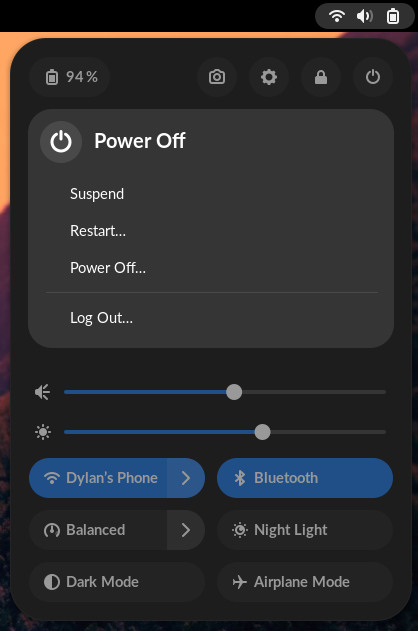
பிற பயனர்கள் கணினியைப் பயன்படுத்த விட்டுச் செல்ல, நீங்கள் விடுபதிகை செய்யலாம் அல்லது நீங்கள் புகுபதிவு செய்தபடி பயனர்களை மாற்றலாம். பயனர்களை மாற்றினால், உங்கள் பயன்பாடுகள் அனைத்தும் இயங்கிக்கொண்டே இருக்கும், மீண்டும் நீங்கள் புகுபதிவு செய்கையில் நீங்கள் விட்டுச்சென்றவை அப்படியே இருக்கும்.
To Log Out or Switch User, click the
system menu on the right
side of the top bar, click the
button, and select the correct option.
உங்கள் கணினியில் ஒன்றுக்கு அதிக பயனர் கணக்குகள் இருந்தால் மட்டுமே மெனுவில் விடுபதிகை மற்றும் பயனரை மாற்று உள்ளீடுகள் தோன்றும்.
திரையைப் பூட்டுதல்
If you’re leaving your computer for a short time, you should lock your screen to prevent other people from accessing your files or running applications. When you return, you will see the lock screen. Enter your password to log back in. If you don’t lock your screen, it will lock automatically after a certain amount of time.
To lock your screen, click the system menu on the right side of the top
bar and click the
button.
When your screen is locked, other users can log in to their own accounts by clicking Log in as another user at the bottom right of the login screen. You can switch back to your desktop when they are finished.
இடைநிறுத்து
To save power, suspend your computer when you are not using it. If you use a laptop, the system, by default, suspends your computer automatically when you close the lid. This saves your state to your computer’s memory and powers off most of the computer’s functions. A very small amount of power is still used during suspend.
To suspend your computer manually, click the system menu on the right side
of the top bar, click the
button, and select Suspend.
மின்சக்தி நிறுத்தம் அல்லது மறுதொடக்கம்
If you want to power off your computer entirely, or do a full restart,
click the system menu on the right side of the top bar, click the
button, and select either Restart… or Power Off….
பிற பயனர்களும் புகுபதிவு செய்திருந்தால், கணினியை மின்சக்தி நிறுத்த அல்லது மறுதொடக்கம் செய்ய நீங்கள் அனுமதிக்கப்படாமல் போகலாம், ஏனெனில் இது அவர்களின் அமர்வுகளையும் முடித்துவிடும். நீங்கள் நிர்வாகப் பயனர் எனில் மின்சக்தி நிறுத்தம் செய்ய கடவுச்சொல் கேட்கப்படும்.
கணினியை நகர்த்த விரும்பினால் அல்லது பேட்டரி இல்லாவிட்டால் கணினியை மின்சக்தி நிறுத்தம் செய்ய விரும்பலாம், உங்கள் பேட்டரி மிகக் குறைவாக இருந்தால் அல்லது சரியாக சார்ஜை தக்கவைக்காவிட்டாலும் இதைச் செய்ய விரும்பலாம். மின்சக்தி நிறுத்தம் செய்த கணினியும், இடைநிறுத்தப்பட்ட கணினியை விட குறைந்த அளவு மின்சாரத்தைப் பயன்படுத்தும்.