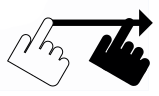Use touchscreen gestures to navigate the desktop
Multitouch gestures can be used on touchscreens for system navigation, as well as in applications.
A number of applications make use of gestures. In Document Viewer, documents can be zoomed and swiped with gestures, and Image Viewer allows you to zoom, rotate and pan.
System-wide gestures
|
Bring up the notifications list Slide up from the bottom screen edge, where the clock is located. |
|
|
Bring up the user menu Slide up from the bottom screen edge, where the user menu is located. |
|
|
Bring up the system menu Slide up from the bottom screen edge, where the system menu is located. |
|
|
Bring up the on-screen keyboard Slide up from the bottom center screen edge. |
Application gestures
|
Open an item, launch an application, play a song Tap on an item. |
|
Select an item and list actions that can be performed Press and hold for a second or two. |
|
Scroll the area on the screen Drag: slide a finger touching the surface. |
|
Change the zoom level of a view (Maps, Photos) Two-finger pinch or stretch: Touch the surface with two fingers while bringing them closer or further apart. |
|
Rotate a photo Two-finger rotate: Touch the surface with two fingers and rotate. |