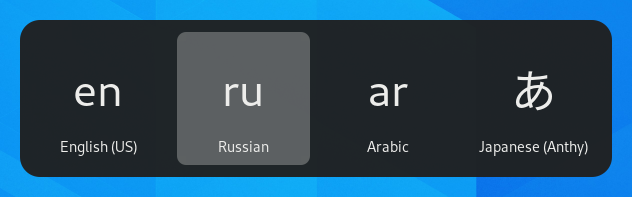Usar disposicións de teclado alternativas
Os teclados veñen en centos da distribución diferentes para distintos idiomas. Incluso para un só idioma pode existir moitas dispositivos de teclado, como a disposición Dvorak para o inglés. Pode facer que o seu teclado se comporte como un teclado cunha disposición diferente, independentemente de que letras e símbolos teña escrito nas teclas. Isto é útil se ten que usar varios idiomas a miúdo.
Go to the desktop and start typing Settings.
Prema en Preferencias.
Prema Teclado na barra lateral para abrir o panel.
Prema o botón + na sección Orixes de entrada, seleccione o idioma que está asociado á disposición, logo seleccione unha dispositción e prema Engadir.
If there are multiple user accounts on your system, there is a separate instance of the Region & Language panel for the login screen. Click the Login Screen button at the top right to toggle between the two instances.
Some rarely used keyboard layout variants are not available by default when you click the + button. To make also those input sources available you can open a terminal window by pressing Ctrl+Alt+T and run this command:
gsettings set org.gnome.desktop.input-sources show-all-sources true
Certain languages offer some extra configuration options. You can
identify those languages because they have a
icon next to them. If you want to access these extra parameters, select the
language from the Input Source list and a new
button will give you access to the extra settings.
When you use multiple layouts, you can choose to have all windows use the same layout or to set a different layout for each window. Using a different layout for each window is useful, for example, if you’re writing an article in another language in a word processor window. Your keyboard selection will be remembered for each window as you switch between windows. Press the Options button to select how you want to manage multiple layouts.
A barra superior mostra un identificador curto para a disposición actual, como por exemplo en para a disposición Inglesa estándar. Prema no indicador de disposición e seleccione a disposición que quere usar desde o menú. Se o idioma que quere ten configuración adicional, mostrarase unha lista das disposicións dispoñíbeis. Isto fornecelle unha vista xeral rápida das súas preferencias. Tamén pode abrir unha imaxe coa disposición de teclado actual para obter unha referencia.
The fastest way to change to another layout is by using the Input Source Keyboard Shortcuts. These shortcuts open the Input Source chooser where you can move forward and backward. By default, you can switch to the next input source with Super+Space and to the previous one with Shift+Super+Space. You can change these shortcuts in the Keyboard settings under Keyboard Shortcuts ▸ Customize Shortcuts ▸ Typing.